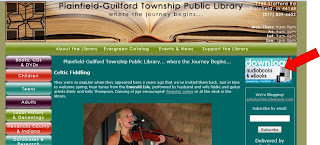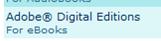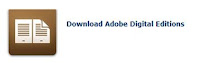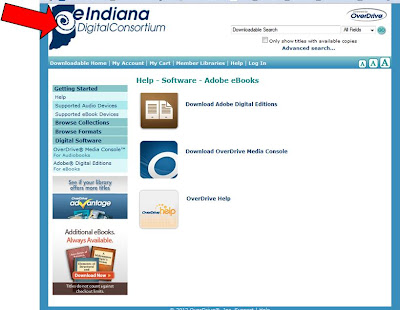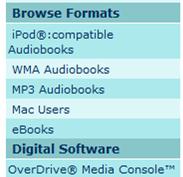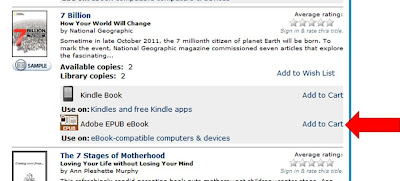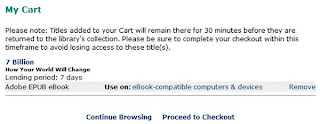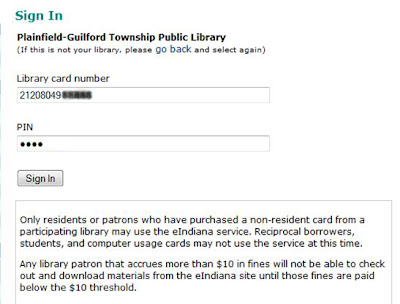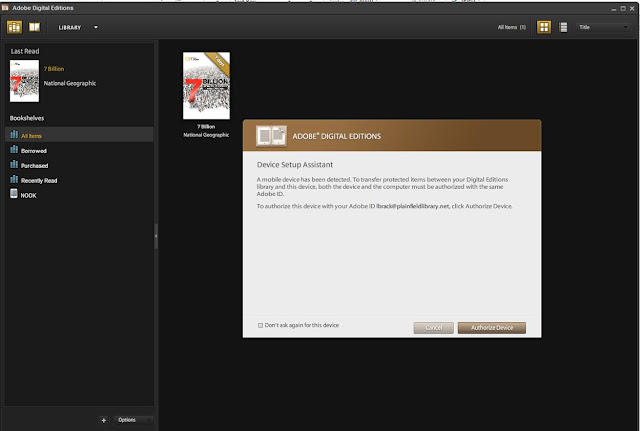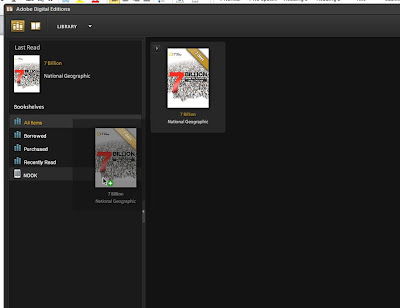**Today’s blog is by a special guest… local mystery author Tony Perona!! Visit his website at www.tonyperona.com.**
Whenever someone finds out my latest book, the thriller THE FINAL MAYAN PROPHECY, is about December 21, 2012 and the end of the Mayan calendar on that date, they ask if it really means the end of the world.
I don’t want to talk too much about the book and give away the end because I hope you’ll read it 🙂 –so let me answer it in a completely different way. Let’s take a look at some of the more popular ways people are predicting the earth will be destroyed in 2012, some in conjunction with this Mayan end date:
- Asteroid hits earth: According to recent reports from NASA, the odds of a really big asteroid hitting the earth in the next 28 years are 1:625. That’s .0016 or .16%, or way less than a 1% chance, and that’s within 28 years.
- Nuclear war: The Doomsday Clock sits right now at 5 minutes to midnight. The closer the clock is to midnight, the closer the world is estimated to be to global nuclear disaster. (All of this is according to Wikipedia, not always reliable but as best as I can tell, is accurate in this case.) The latest adjustment, made on January 10, advanced the clock one minute to its present position. To me, that means nuclear war is a little more possible (1.67% more; one minute more out of 60) than it was last year, when we successfully escaped global disaster, so, rounding up, I’d go with maybe 2% as the odds for global nuclear destruction. Keep in mind, I’m no statistician.
- Solar flare sends us back to the Stone Age: According to a report in last month’s Christian Science Monitor, which gets this information from NASA’s Solar Dynamics Observatory, “When aimed at Earth, strong solar flares and CMEs [Coronal Mass Ejections] … can pose a danger to astronauts and satellites in space, as well as power grids, navigation and communications systems on Earth.” Reporter Amina Khan, writing in the Los Angeles Times, quoted space weather scientist Mike Hapgood at the Rutherford Appleton Observatory near Oxford, England about the odds of this happening,. “A recent paper (published in February in the journal Space Weather) tried to estimate the chance … and came up with a value of a 12 percent chance of it happening in the next 10 years.” It’s probably not technically correct for me to average this over ten years, but if I did, it’d be a 1.2% chance each year.
So, after looking at these scenarios, I think the odds are small that December 21, 2012 will be the end of time.
Did the Mayans think that way? My personal philosophy is always one of great hope, that even out of the worst situations, good emerges. To find out if and how I carry this through the plot of THE FINAL MAYAN PROPHECY, you’ll need to read it. I thank you if you do.
**If you read this blog and would like to read one of Tony’s books, he will give you for free the e-book version of his first novel, SECOND ADVENT, which was published by Five Star in 2002. Write him through the Plainfield Public Library at communitycentral@plainfieldlibrary.net to obtain it with “Tony Perona” in the subject line or body.
THE FINAL MAYAN PROPHECY, written by Tony and television producer Paul Skorich, is available in all e-book formats through his publisher at www.smashwords.com ($3.99 US, and at other popular e-book sites like www.barnesandnoble.com and www.amazon.com. You can also obtain a paperback version ($9.99 plus taxes and shipping) through amazon.**